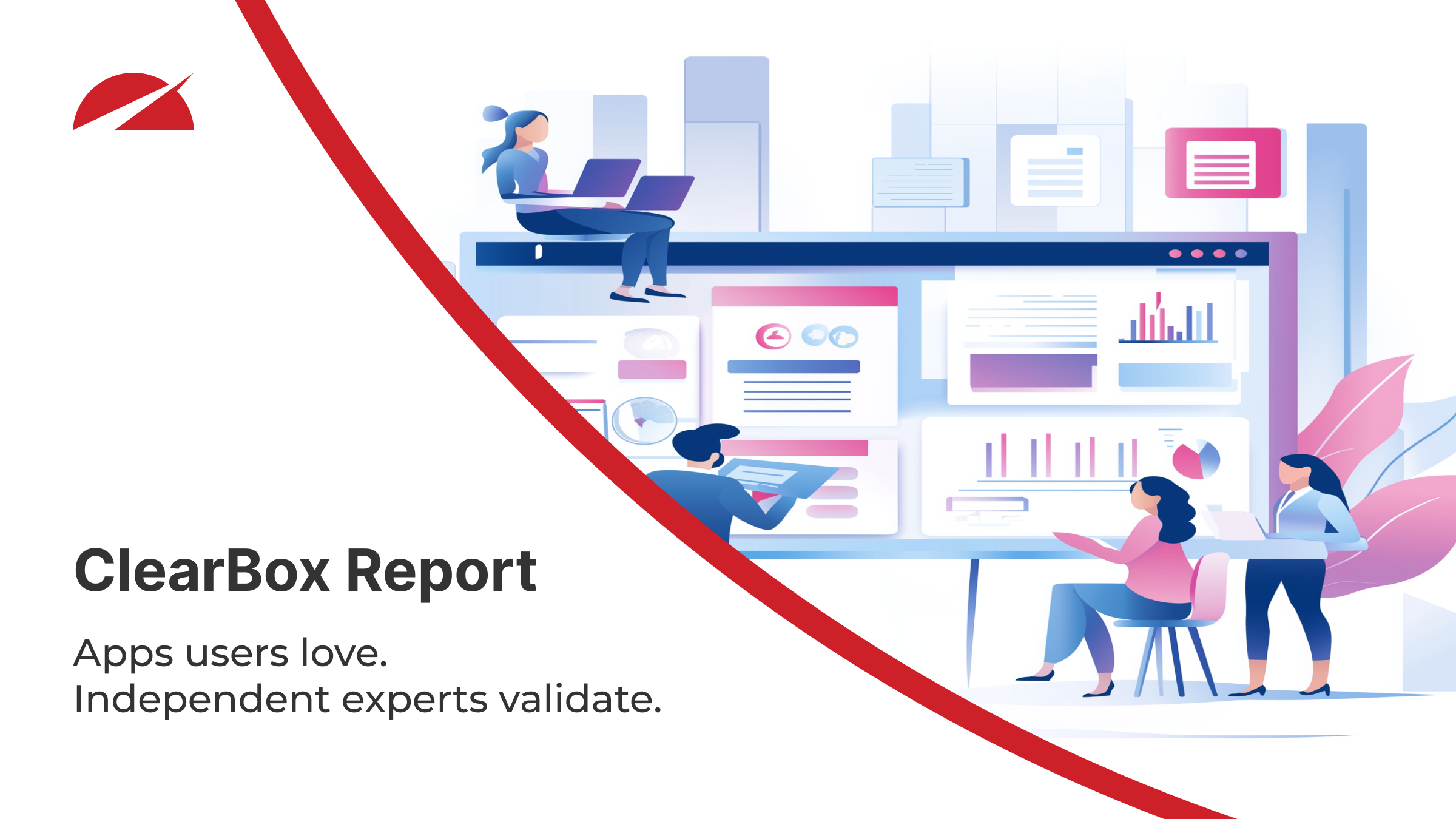In a world of digital noise and information overload, one-size-fits-all communication rarely cuts through. Employees are bombarded with updates, links, resources, and announcements - many of which may not be relevant to their role, region, or interests. SharePoint Online’s audience targeting capabilities offer a practical and scalable solution to this problem by allowing organizations to deliver tailored content to specific groups of users.
Whether you’re managing global comms or maintaining a local departmental site, audience targeting enables a more focused, relevant, and engaging intranet experience. And when combined with self-service tools like Accelerator 365’s Audience Subscription app, it becomes a powerful driver for intranet personalization.
What is audience targeting in SharePoint?
Audience targeting allows you to display content - such as pages, news, documents, and navigation links - to specific groups of users based on Microsoft 365 Groups, aka “Audiences”. When enabled, only users in the selected audience will see the targeted content, helping reduce information overload and surface what’s most relevant.
Let’s take a closer look at where and how this can be used.
Example 1: Tailored news for a global workforce
A classic use case is for publishing internal news. Imagine your organization has offices in the UK, Germany, and the US. Rather than sending every update to everyone, you can tag news articles by region:
-
- UK staff see updates on local policies and office events.
- German employees get news (in German) about regulatory changes.
- US teams are kept in the loop on their specific campaigns and milestones.
This not only increases the relevance of the content but also boosts readership and engagement. Employees are more likely to read what feels tailored to them.
Example 2: Audience-based navigation
The global navigation bar in SharePoint Online can also be targeted. For example:
-
- Members of the Finance department see links to the budgeting tool, expense policy, and invoice archive.
- HR staff see links to employee records, onboarding checklists, and benefits admin tools.
- Everyone sees general links like the company directory and time-off request portal.
This dynamic navigation helps declutter the interface and guide users to the tools they actually need - no hunting required.
Example 3: Role-specific quick links
Homepage quick links are another area where audience targeting shines. Say you want to highlight:
-
- Project site templates for the PMO team
- Brand assets for the marketing department
- Training resources for new joiners
By setting each link to a specific audience, users only see what’s useful to them. This is particularly helpful in large or complex organizations where homepage space is limited but content is diverse.
Going a step further: Self-service targeting with the Audience Subscription app
While SharePoint’s native audience targeting is powerful, it does rely on well-maintained groups and directory data. This is where Accelerator 365’s Audience Subscription app adds extra value by taking content targeting to the next level.
Rather than waiting for IT to assign them to the right audiences, such as: “Diversity & Inclusion Champions”, “Remote Workers” or “Early Careers Program”, users can browse and opt into audiences themselves.
Once subscribed, users immediately begin seeing content tailored to their interests or communities - without needing to log a service request or email a site owner. It puts control in the hands of employees, while still leveraging the native SharePoint targeting infrastructure. Just as importantly, it makes users more engaged with your intranet - and that's what every intranet owner cares about.
Tips for success
To make the most of audience targeting:
-
- Keep your audiences meaningful. Don’t over-segment - focus on logical groupings like region, function, or interest.
- Combine with analytics. Use tools like Microsoft Clarity or built-in usage reports to see what content resonates with each audience.
- Promote discoverability. If using the Audience Subscription app, make sure users know it exists - highlight it in onboarding or surface it in your intranet footer.
- Keep permissions in mind. Targeting doesn’t override permissions. If users don’t have access to a page or document, they still won’t see it, even if they’re in the audience.
Conclusion: Personalized experiences drive engagement
Audience targeting is one of the most underrated features in SharePoint Online. It brings relevance and clarity to the digital workplace, helping users focus on what matters and reducing time lost searching or filtering through noise. If your intranet is struggling to engage or feels too generic, audience targeting could be the strategic change you need.
By extending this further with the Audience Subscription app from Accelerator 365, organizations can move from passive targeting to active personalization - where users play a role in shaping their own experience.
Try the Audience Subscription app in your SharePoint Intranet - get it now or contact us for a tailored demonstration.