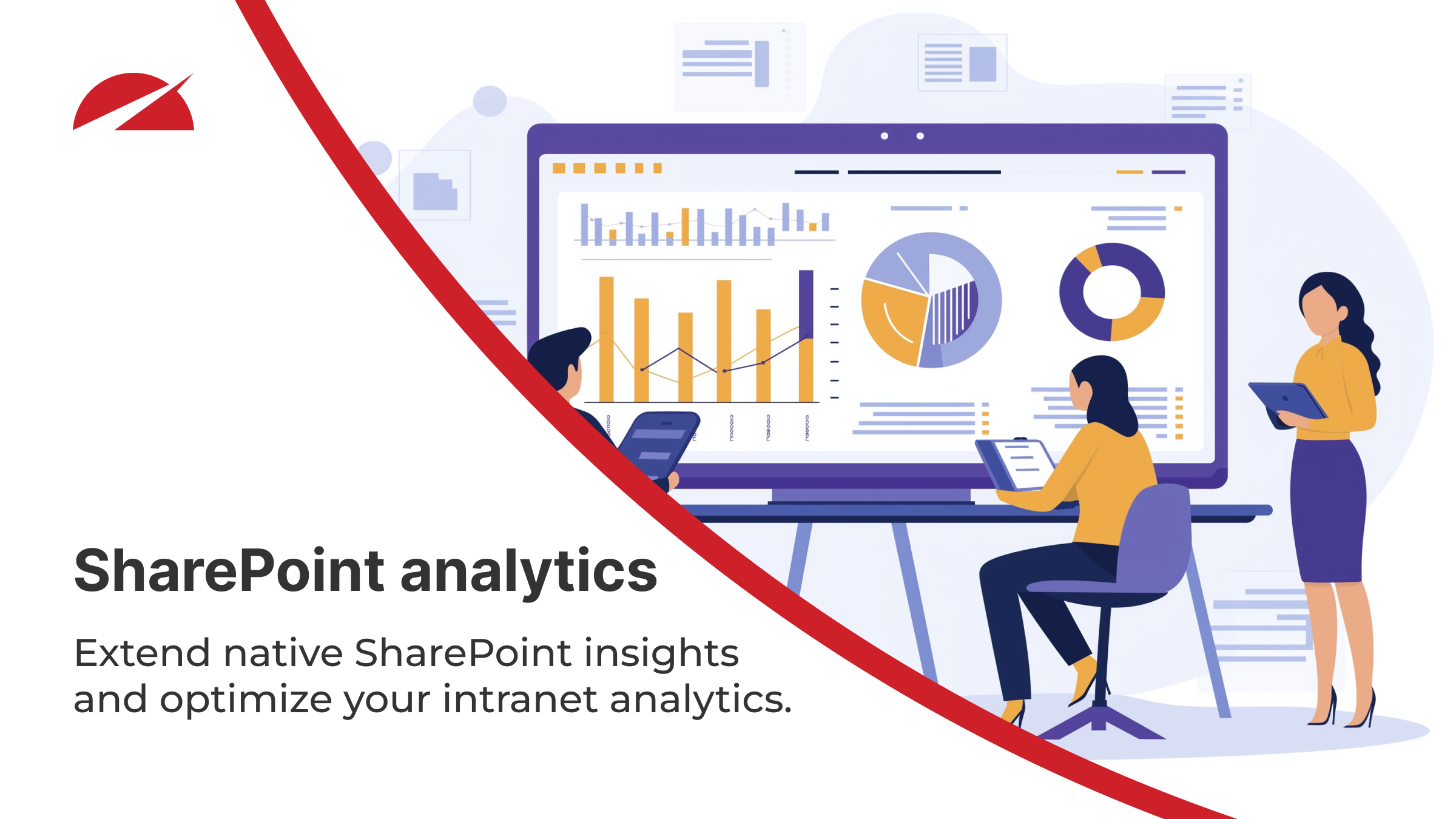We’re excited to announce a major update to the Welcome App - our most significant release since its original launch. This update introduces a refreshed default ‘Featured’ layout, along with powerful new features that bring greater flexibility and control to SharePoint intranets.
Because this update changes the app’s default styling, it’s important to understand how to apply it, how it may affect your existing pages, and how to roll it back if needed. This post will guide you through the process.
What’s changed in the new version?
The new features have been developed with user feedback in mind and are intended to ensure the Welcome app elevates your SharePoint intranet landing pages.
The biggest change is the redesigned Featured layout, which now provides:
-
- A cleaner, more modern design
- Enhanced mobile responsiveness
- Improved visual hierarchy and usability
Take a look at the graphic below, which outlines the key changes in the featured layout for the Welcome app.

Important: please be aware of the updates to the layout as shown in the screenshot before applying the update (but don’t worry, you can always roll back!)
New features you can explore
Alongside the new layout, we’ve introduced several refinements based on user feedback to make the Welcome app more flexible and engaging. Here’s what’s new under the hood:
Dynamic news aggregation
Automatically pull news posts from one or more SharePoint sites into the Welcome App - no manual configuration needed.
Custom templates for layout
Define your own layout structure, styling, and branding for a fully bespoke experience. Get in touch to learn more!
Enhanced performance and display options
Enjoy faster loading, refined audience targeting controls, and support for the latest SharePoint Brand Center features, like custom fonts.
How to apply the update
Follow these easy steps to get started with the updated Welcome app:
Step 1: Update the App
Go to the SharePoint Store and update the Welcome app from the Manage Apps screen (for further instructions, see our Update an app guide).
Step 2: Upgrade the layout
After updating the app, every instance of the Welcome web part in edit mode will show a new option under Layouts - Featured (the new layout) and Featured (old).

Select Featured, and you’ll see a prompt guiding you to upgrade to the latest layout version.
![]() Step 3: Review your page
Step 3: Review your page
After upgrading, review the page where the Welcome App is used. You’ll immediately see the updated layout and can configure web part content or layout if needed. Here's a checklist of what's new to help you navigate the changes more easily:
*new Content section
Decide whether to include dynamic news posts and/or manually created slides. Configure display options (e.g., number of items) and template settings (e.g., cycle duration).
Available for: Featured layout
*new Background section
Select a background image.
Available for: Banner layout, Search layout
Search section
Choose your search options (e.g., label, placeholder text, and a link to a custom search results page, if applicable).
Available for: Search layout
Greeting section
Set the photo size and optionally override the greeting message.
Available for: Featured layout, Banner layout, Search layout
Weather section
Enter your OpenWeather API key and configure the default location.
Available for: Featured layout, Banner layout
Time section
Select the date and time format and add additional time zones as needed.
Available for: Featured layout, Banner layout
Can I roll the changes back to the old feature layout?
Yes. If you need to return to the previous layout for any reason, SharePoint’s page version history makes this simple:
- Open the page where the Welcome App was updated.
- Click Page details > Version history.
- Select a version from before the update and restore it.
This will revert the entire page - including the earlier configuration of the Welcome web part.
Final thoughts
We’re thrilled to bring you this major update to the Welcome App. With a refreshed design, dynamic content aggregation, and full layout customization, it’s a big step forward for making SharePoint intranets more engaging and easier to manage.
As always, we recommend reviewing the changes in a test environment before rolling them out widely. Check out the Accelerator 365 Look Book for inspiration, where we’ll be adding a Welcome sample very soon.
If you have any feedback or questions, the Accelerator 365 team is here to help.