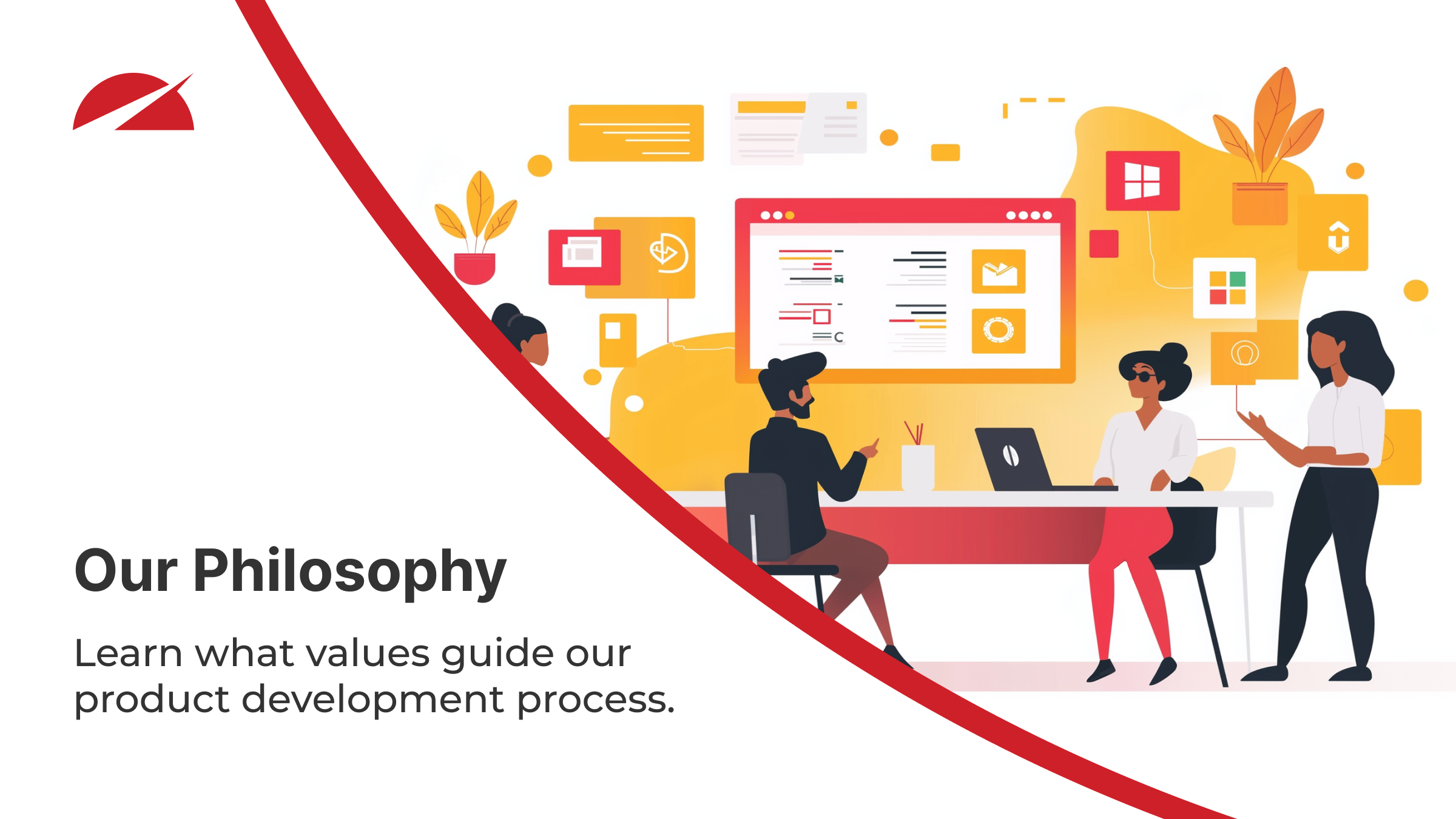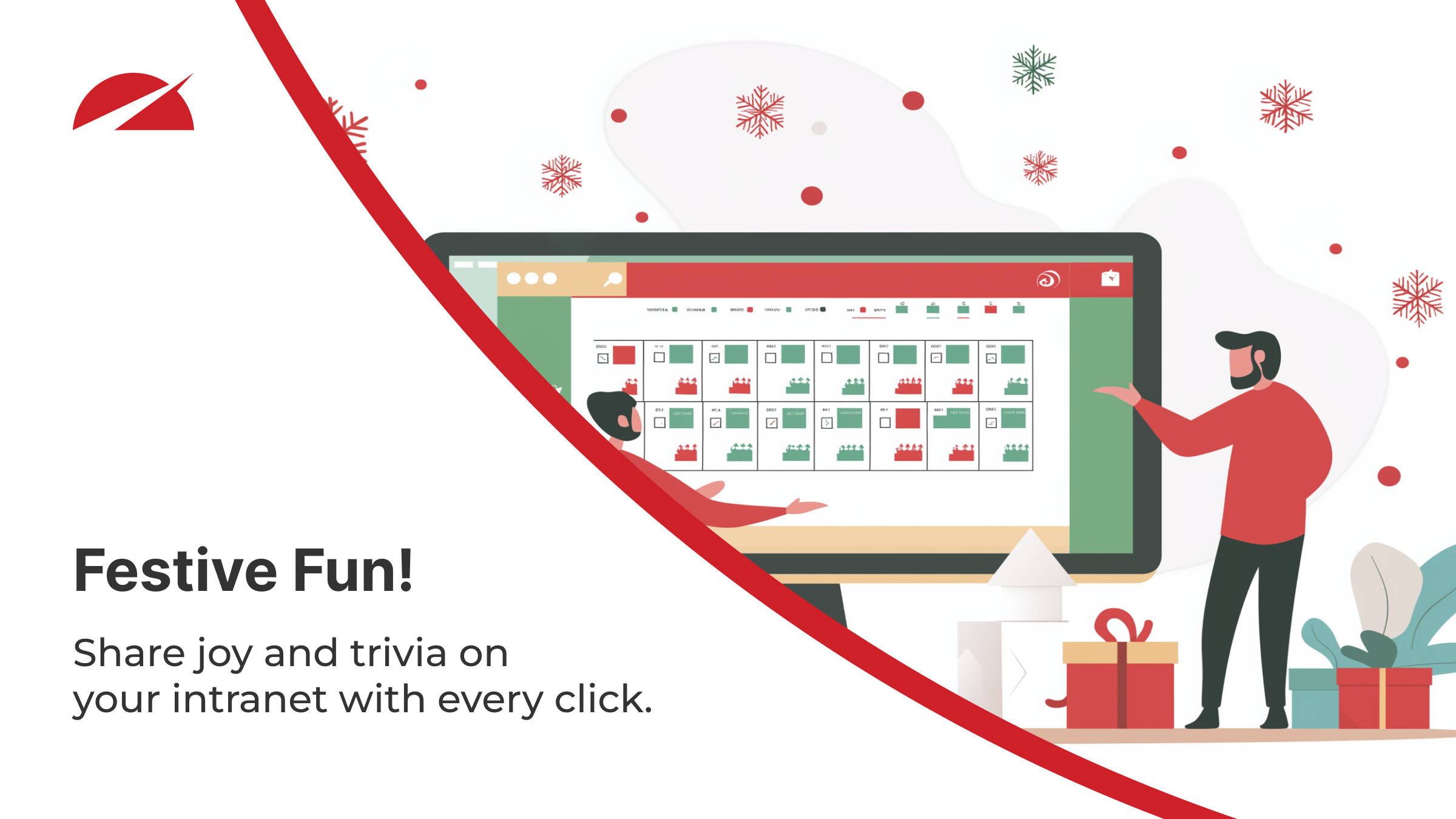We are thrilled that you have chosen our Accelerator 365 products to enhance your modern workplace experience on SharePoint. We would love to hear from you and learn about your experience with our products. Your feedback is very important to us and it helps us improve our products and services. It also helps other potential customers who are looking to build the best intranet on SharePoint.
Writing a review for our Accelerator 365 products is easy and quick. In this blog post, we will show you how to do it in a few simple steps.
How to Write a Review on the SharePoint Store
To write a review for our Accelerator 365 products on the SharePoint Store, you need to have a Microsoft 365 account and be signed in. Once you are signed in, follow these steps:
- Head to Microsoft AppSource - Microsoft's online marketplace for business applications and services, and the platform powering the SharePoint Store.
-
Locate the Accelerator app that you would like to write a review for.
- Click on the 'Ratings + reviews' tab, and then the 'Write a review' button.
If the 'Write a review button' is not available, you will need to click on the blue 'Get it now' button first and confirm your details. This will automatically transport you to the SharePoint Store in your SharePoint tenant. You won't need to download the app again, simply return back to the AppSource page where the 'Write a review button' should now be available.
- A pop-up window will appear where you can rate the app and write your review. Rate the app from one to five stars, where one star is the lowest and five stars is the highest. You can also add a title for your review and write a summary of your opinion and experience with the product.
Click on the 'Submit' button when you are done. Your review will be posted on the product page and will be visible to other customers and the Accelerator team.
Thanks for following our guide, and we look forward to reading your review!